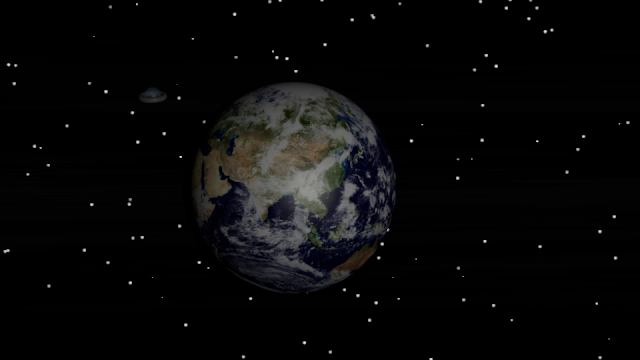I started over. The hilt that I was making really didn't have much in the way of detail. So, after thinking it over, I figured out a much better (in my opinion) way of modeling the sword. This isn't the finished product, OK well it might be finished for a bit... But, I want to do custom textures for it. For now though, I give you my version of the master sword from The Legend of Zelda video game series.
You can see that I really took the time to add some detail. I'm NOT going for a realistic look here. This is just a cartoon style rendering. Later, once I created my own textures for it, I will try for realism. I learned how to do some pretty cool modeling tricks while working on this sword. Most of which were figured out through trial and error. I'm sure there are much better methods in existence that I am not aware of yet, however, it still worked all the same. This item would make a terrible game asset as it has over 5 thousand vertices. and it has a sub surf modifier on it set to 4.
-Eric